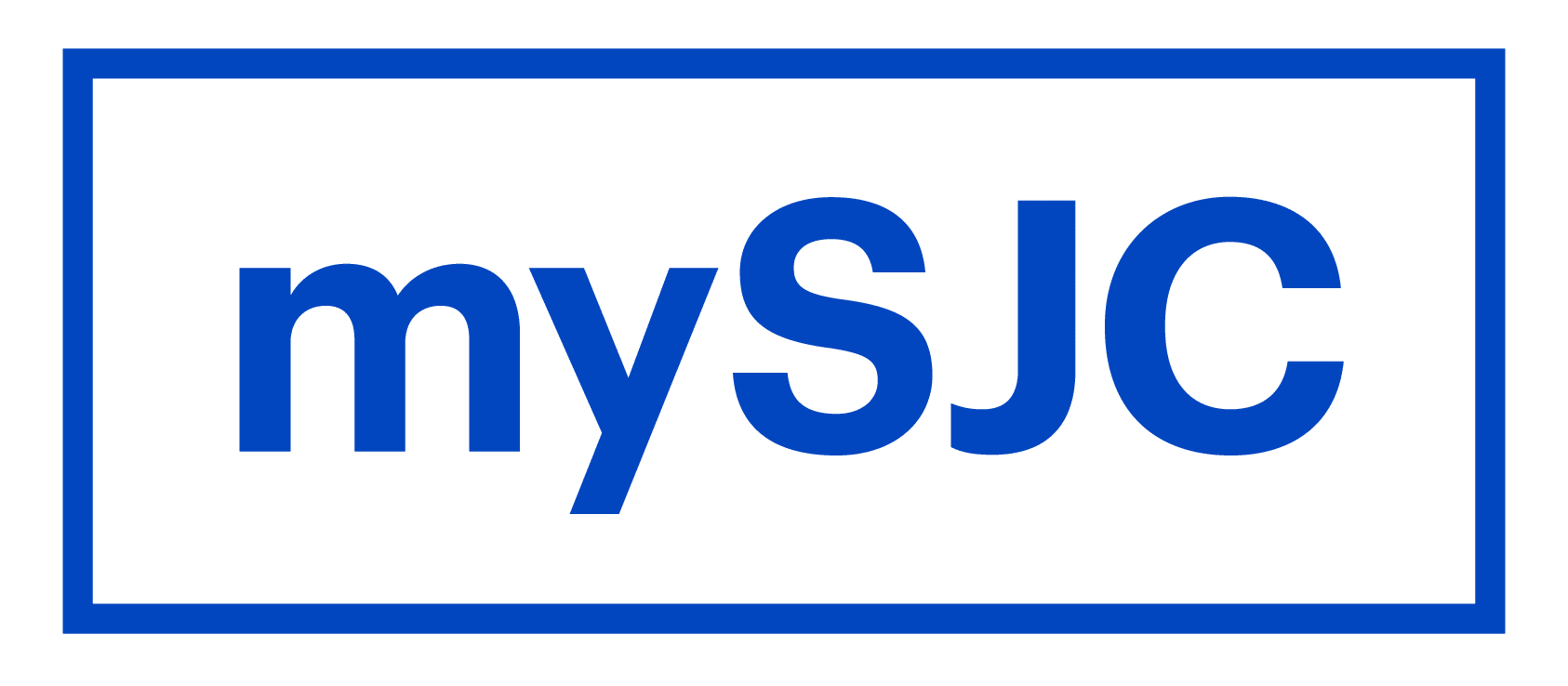Updating Your Contact Information (Campus)
Student Services
Saint Joseph’s College provides a student portal to all applicants and enrolled students. Application status, course listings, class schedule, grades, billing statement, and more may be accessed using Campus Café. Students may also select their emergency contacts or grant access to financial and/or academic information to a parent or guardian.
Username and password
The username and temporary password was sent to students via a letter and email by the admissions office. The temporary password must be changed prior to logging in to Campus Café. To change the password, access http://password.sjcme.edu and enter the username and temporary password to login.
Student Portal
Campus Cafe may be accessed after the temporary password has been reset.
- Go to www.sjcme.edu
- Navigate to the bottom toolbar and click on Campus Cafe
- Login using your assigned username and the password that you created
Update Your Contact Information
This form is used to update your contact information, emergency contact person, and grant financial and/or academic records access to a parent/guardian.
- Hover over the menu icon in the upper left corner, click on My Info
- Click on Web Services
- Click on Update Your Contact Information
- Current parent/guardian information will be displayed
- Click the Edit button and complete the form to:
- Select your emergency contact, and/or to
- Grant access to your financial and/or academic records
- Click Save when done.
To Add a New Parent or Guardian
If you are missing a parent or guardian from the list, and they need access, then you may add them by following these steps.
- Log into Campus Cafe
- Hover over the menu icon in the upper left corner and click on My Info
- Click on Web Services
- Click on Update Your Contact Information
- Click on Add New Relationship and complete the form
- NOTE: It will take up to 48 hours to process a new relationship record
- Click on Save Changes – Confirm Existing Information when completed
Need assistance? Contact the iTeam at (207) 893-7851 or email iteam@sjcme.edu.